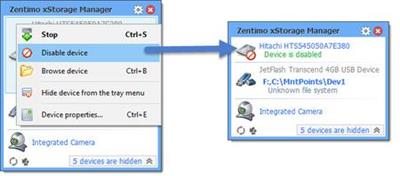
Zentimo xStorage Manager 2.3.3.1281 Multilingual Portable | 7.5 Mb
Zentimo offers a new way to manage your USB & eSATA devices. While it solves many external drive related problems in Windows, it also gives more control and makes working with external drives fun & pleasure.
Highly customizable, informative & powerful device menu Unlike native safe removal tool's menu it shows you device drive sizes and empty space, device icons, lets you customize anything, and gives much more abilities at your fingertips: you can stop or browse drives in a click, quickly launch portable applications, speed test your drives, scan for hardware changes, stop all devices at once and many more. Stopping via "disabling" for SATA drives Some kinds of external devices (e.g. SATA drives from Silicon Image), are true hot-plug devices. However, their drivers do not support the "safe removal" function. Such devices are not displayed in the native safe removal tool and can be stopped only via disabling in the Device Manager. It is a tiresome way, because it requires many actions to do, moreover you must enable the device manually after you connect it next time. Not only does Zentimo allow you to stop such devices, it also detects automatically what devices must be "safely removed" and which devices must be "disabled." Also, the program enables the "disabled" device automatically on its next connection, thus it makes working with the device absolutely the same as with a usual device. Keyboard shortcuts for stopping\returning Like to do everything using the keyboard? Now you can stop and view devices with only ONE hotkey! No need to remember keyboard shortcuts for each device. Being in any application, press the key combination (Win+S by default) and you will see the stop menu. Use the Up\Down Arrow keys to select the device you need and either press Enter to stop it or Ctrl B to view the contents of a device disk. Also you can assign a dedicated hotkey to stop a certain device or even all devices at once. Return stopped device back After you had stopped the device, but still did not unplug it, sometimes it is quite useful to return it back into the system. For example if you remembered that you forgot to write a file to the external drive. In order to do it, you have to physically reconnect the device, however sometimes it's quite inconvenient to do, e.g. if the device is connected to the rear panel of the computer. Program autorun on device insertion\stopping Another Zentimo's feature that distinguishes it from similar software is ability to start any applications not only after connecting a device, but also before its removal. The autorun feature allows you to set up data backup before disconnecting a removable hard drive, run Total Commander with the contents of the pen-drive, automatically unmount an encrypted TrueCrypt drive before disconnecting the USB media, etc. Operating System: Windows 10/8.1/7/Vista/XP Home Page - http://zentimo.com/en/ Language: Multilingual [b]Buy Premium From My Links To Get Resumable Support,Max Speed & Support Me